E-Invoice System
E-Invoice System Overview
The E-Invoice system in your dashboard simplifies the process of creating and sending invoices to your customers. It features two primary sections:
- Create Invoice: for generating and sending new invoices.
- Invoice History: for tracking, filtering, and managing existing invoices.
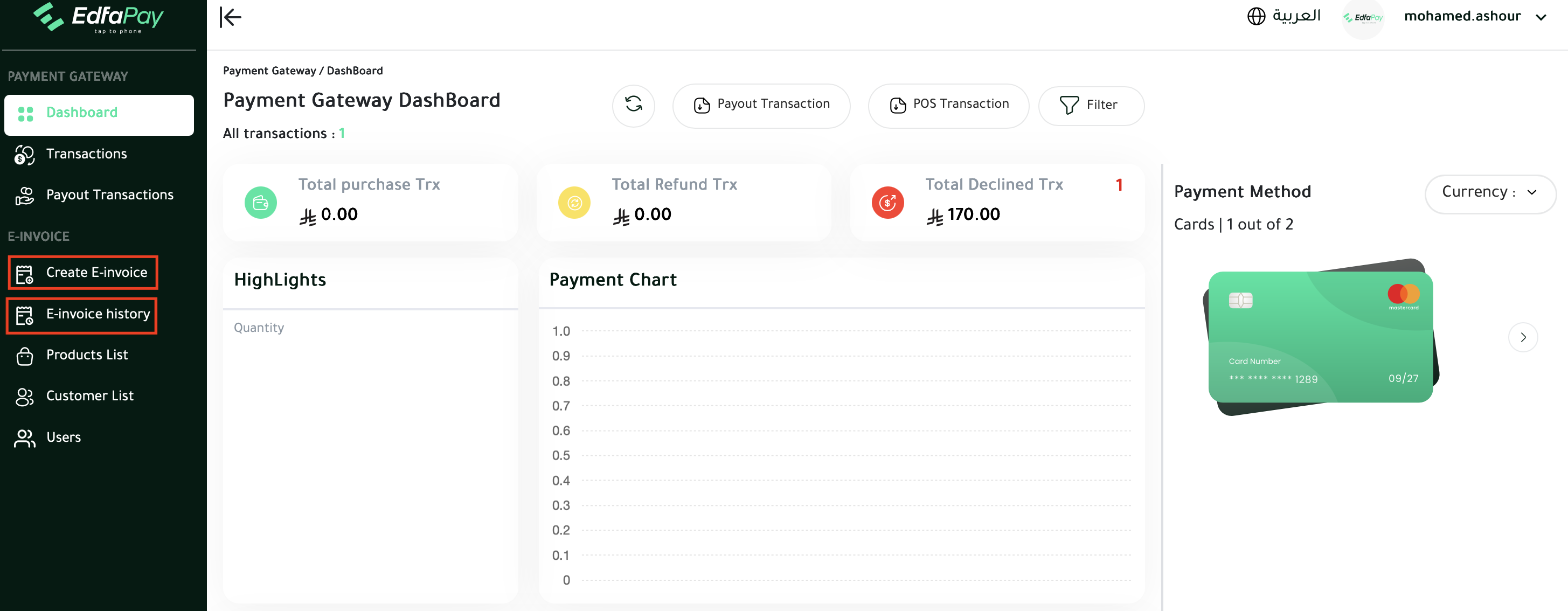
No API integration is required – all operations are managed directly within the Dashboard.
Create E-Invoice
The Create E-Invoice screen presents a form where you input customer and invoice details.
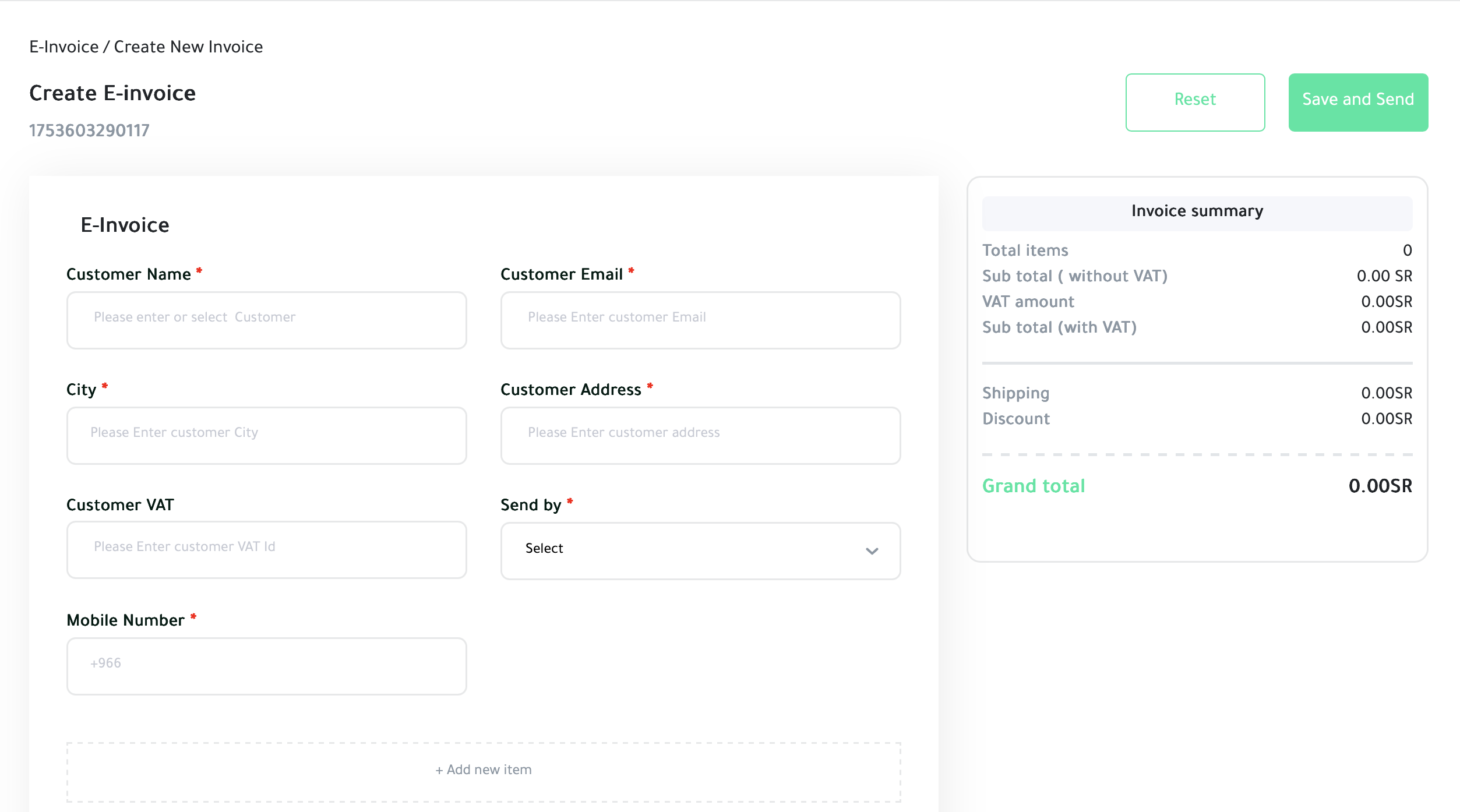
Customer Information
The following table outlines the customer details required for invoice creation:
| Field | Requirement | Description |
|---|---|---|
| Customer Name | Required | Full name of the customer. |
| Customer Email | Required | The email address where the invoice will be sent. |
| City | Required | Customer’s city. |
| Customer Address | Required | Full billing address. |
| Customer VAT | Optional | Customer’s VAT ID (if applicable). |
| Send by | Required | Choose the method to send the invoice (e.g., Email, SMS). |
| Mobile Number | Required | Customer’s mobile number (prefilled with +966 for KSA). |
Invoice Summary (Right Panel)
This section automatically calculates invoice totals:
| Summary Item | Description |
|---|---|
| Total Items | The total number of products or services. |
| Subtotal (without VAT) | Sum of items before tax is applied. |
| VAT amount | Tax calculated based on the VAT percentage. |
| Subtotal (with VAT) | Total sum including VAT. |
| Shipping | Any applicable shipping charges. |
| Discount | Any applied discount. |
| Grand Total | The final amount due for payment. |
Invoice Items
Click + Add new item to include products or services. Each item requires the following details:
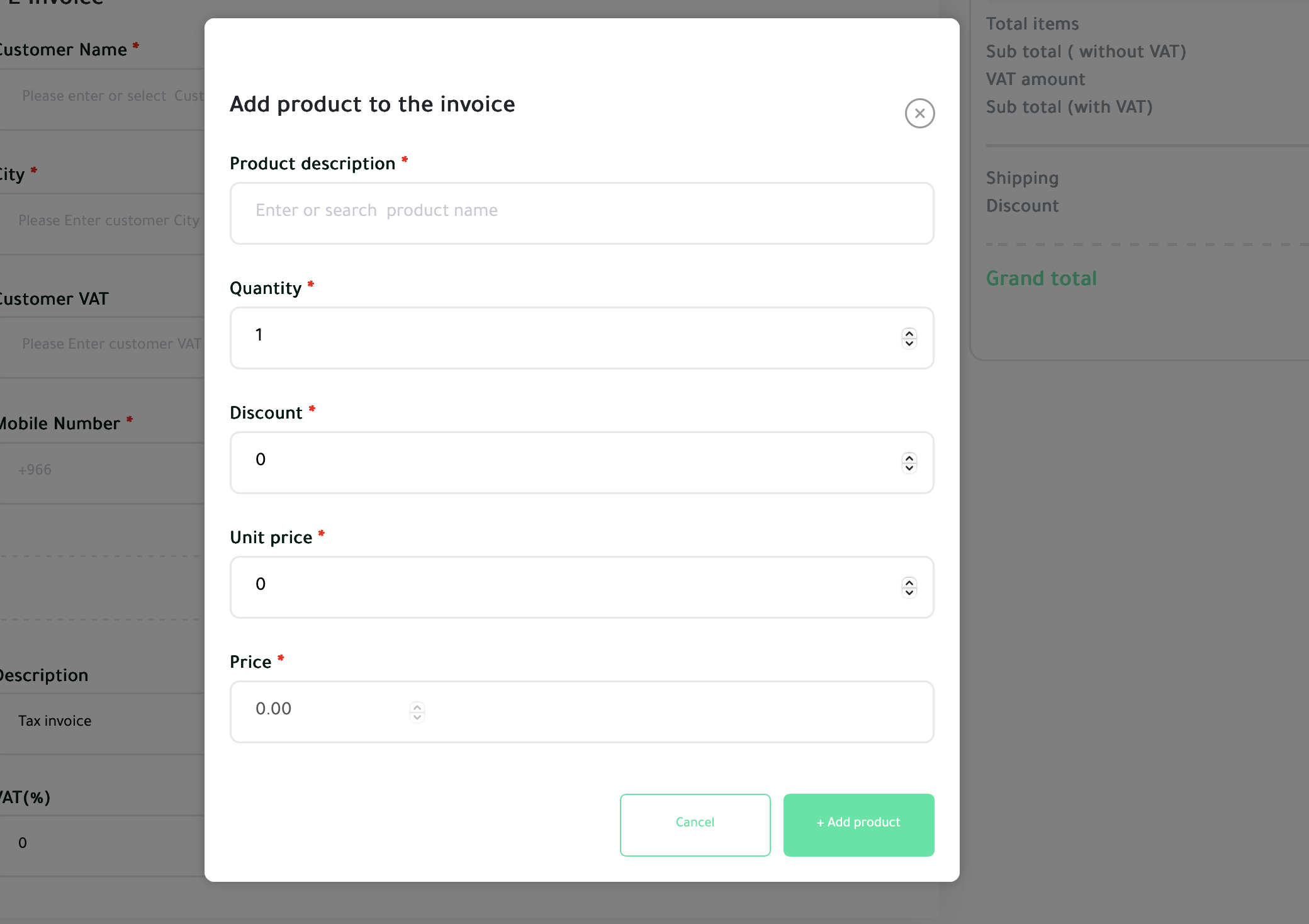
- Product Name / Product Description: Name or description of the product or service.
- Quantity: Number of units.
- Discount: Any discount applied to the item.
- Unit Price: Price per unit.
- Price: Total price for the item (Quantity x Unit Price - Discount).
You can add multiple products to a single invoice.
Additional Invoice Options
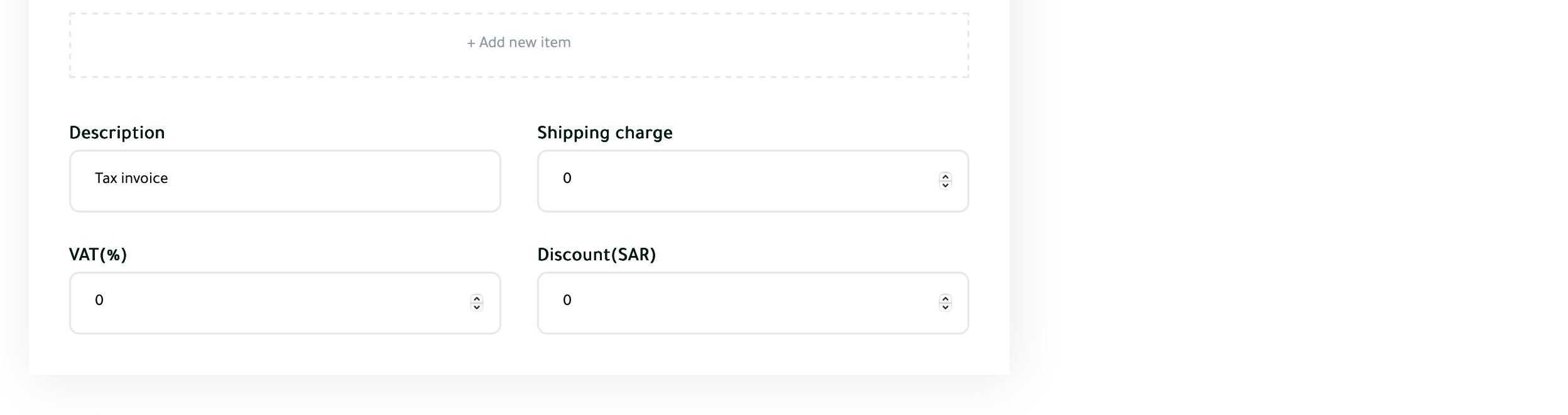
| Option | Description |
|---|---|
| Description | Add extra notes, e.g., “Tax invoice for online purchase.” |
| Shipping charge | Enter delivery fees if applicable. |
| VAT (%) | Enter the VAT percentage (defaults to 0 if not applicable). |
| Discount (SAR) | Enter any discount value to apply. |
Final Step
Once all fields are completed:
- Click Save and Send: The invoice will be generated and automatically sent to the customer.
- Click Reset: Clears the form to start over.
Invoice Details
Once an invoice is created and sent, merchants can view its full details inside the dashboard. This section provides all the information about the transaction, seller, buyer, and totals.
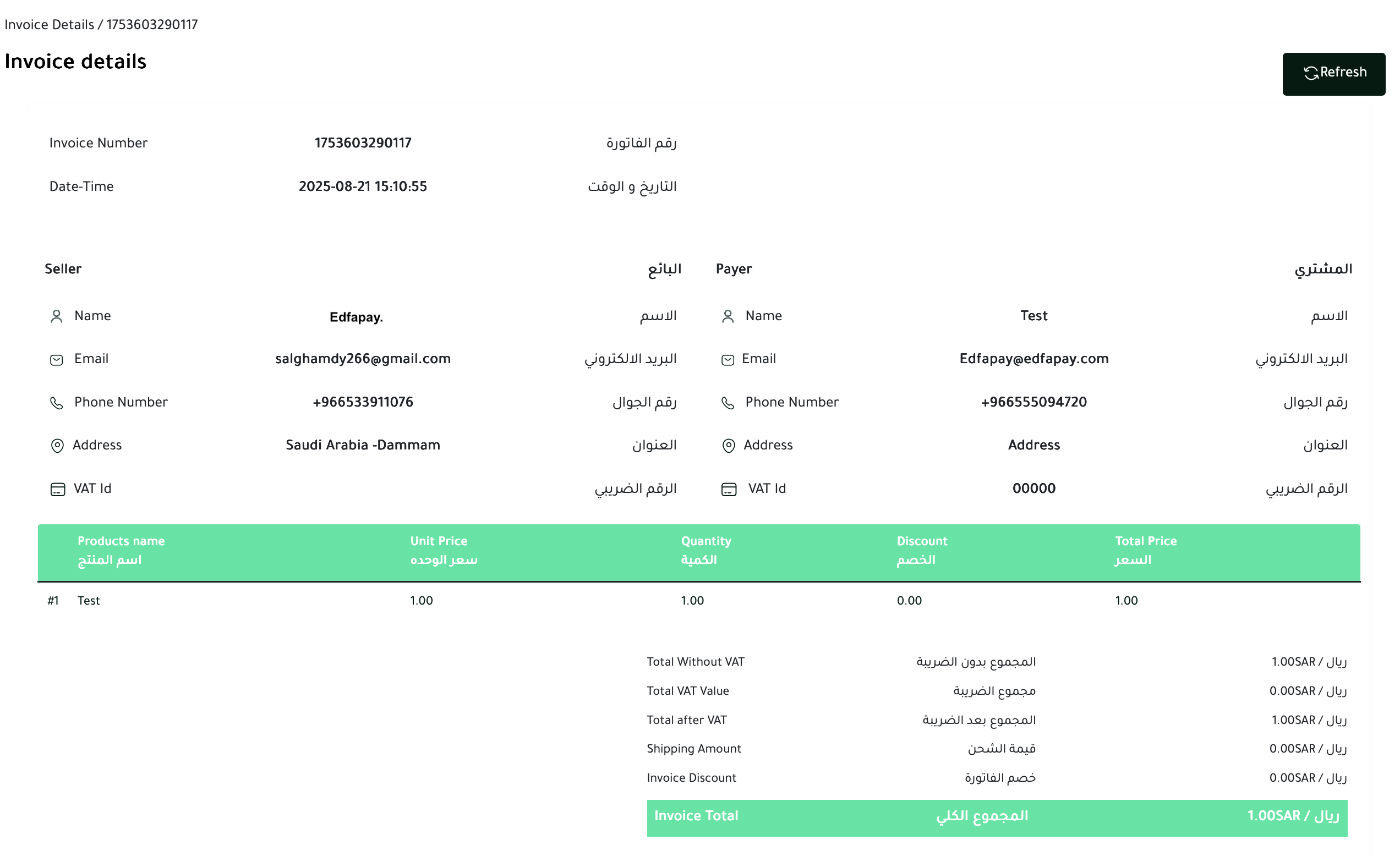
Basic details of the invoice, including invoice number, creation date, and time.
Information about the merchant issuing the invoice (name, email, phone number, address, VAT ID).
Details of the customer who will receive and pay the invoice (name, email, phone number, address, VAT ID).
List of items or services included in the invoice, showing unit price, quantity, and total amounts.
A summary section displaying subtotal, VAT value, shipping charges, discounts, and the grand total.
Options for refreshing or managing the invoice (e.g., resend invoice, download copy).
Note If the customer completes payment via the invoice link, the status in Invoice History will automatically update. Merchants can resend the invoice to the customer from Invoice History → Actions.
E-Invoice History
The E-Invoice List section allows merchants to view and manage all previously created invoices.
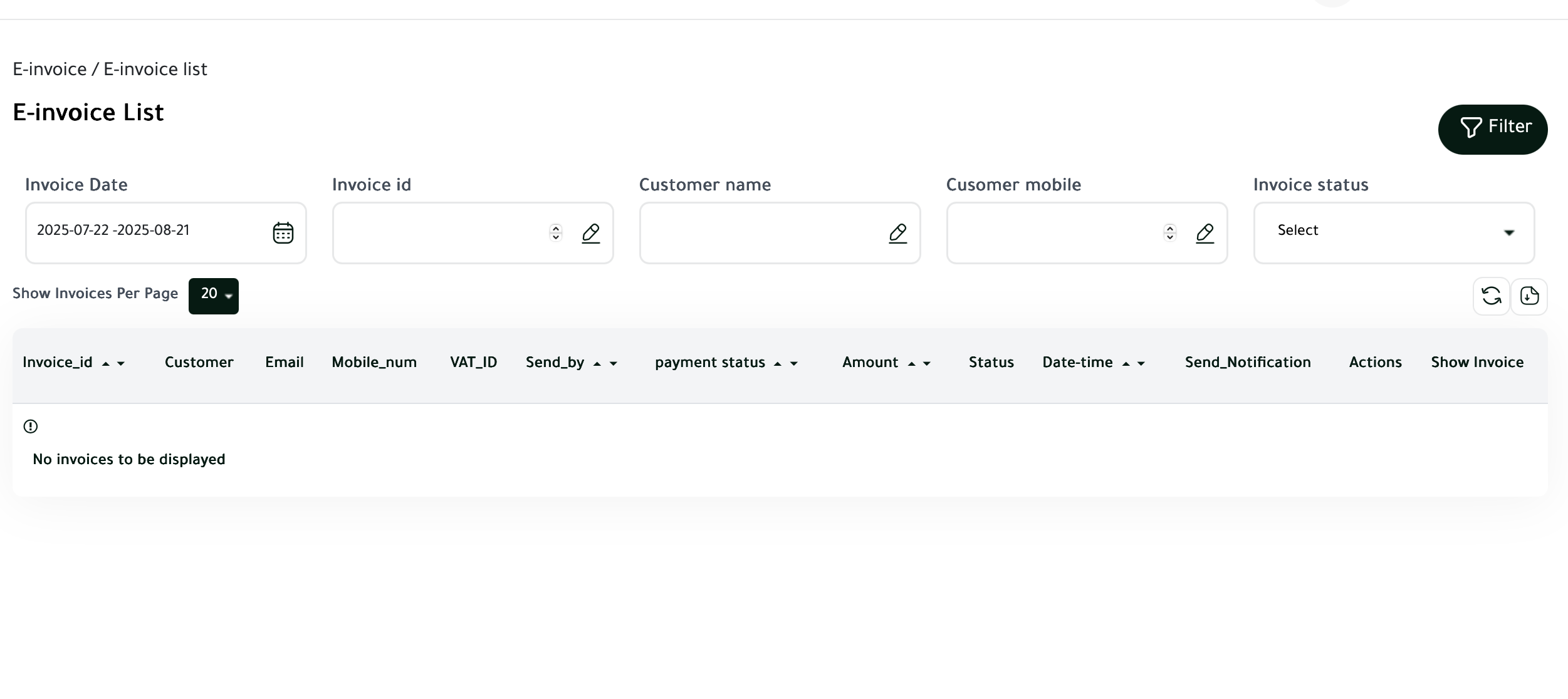
Filter Options
| Filter Option | Description |
|---|---|
| Invoice Date | Search invoices by a specific date range. |
| Invoice ID | Search using a unique invoice reference. |
| Customer Name / Mobile | Filter invoices by customer name or mobile number. |
| Invoice Status | Filter by payment status (e.g., Pending, Paid, Cancelled). |
Invoice Table Columns
| Column Name | Description |
|---|---|
| Invoice ID | Unique reference for each invoice. |
| Customer | Name of the customer. |
| Customer’s email address. | |
| Mobile Number | Customer’s phone number. |
| VAT ID | Customer VAT number (if provided). |
| Send By | Method of delivery (Email / SMS). |
| Payment Status | Indicates if the invoice is Paid, Pending, or Failed. |
| Amount | Total amount of the invoice. |
| Status | Current state of the invoice (e.g., Active, Cancelled). |
| Date-Time | Timestamp when the invoice was created. |
| Notification Status | Indicates whether the customer was notified. |
| Actions | Options to manage the invoice (view, resend, cancel). |
| Show Invoice | View detailed invoice information. |
Dashboard User Guides
To help you effectively navigate and utilize the EdfaPay E-Invoice System, detailed user guides are available in both English and Arabic. These resources provide step-by-step instructions on creating, managing, and tracking invoices within your dashboard.
| Language | Download Link |
|---|---|
| English | Dashboard Guide |
| Arabic | دليل لوحة التحكم |
Tip for Merchants: Invoices are automatically linked with your transactions in EdfaPay. When the customer completes payment, the invoice status will automatically update in Invoice History.
Once an invoice is cancelled, it can no longer be opened, copied, or accessed through its public link. If anyone attempts to open a cancelled invoice in a browser, an error message will appear indicating that the invoice has been cancelled.
Updated 2 months ago