Checkout Integration
This section guides you through configuring Redirect Checkout using the EdfaPay WooCommerce plugin. In this mode, customers are redirected to the EdfaPay secure payment page to complete the transaction.
Prerequisites
Before proceeding, ensure the following:
- Plugin is installed and activated (see Plugin Installation).
- You have LIVE API credentials from EdfaPay.
- SSL-enabled domain
Steps to Configure Redirect Checkout
-
Navigate to WooCommerce → Settings → Payments
Locate EdfaPay in the list of available payment methods.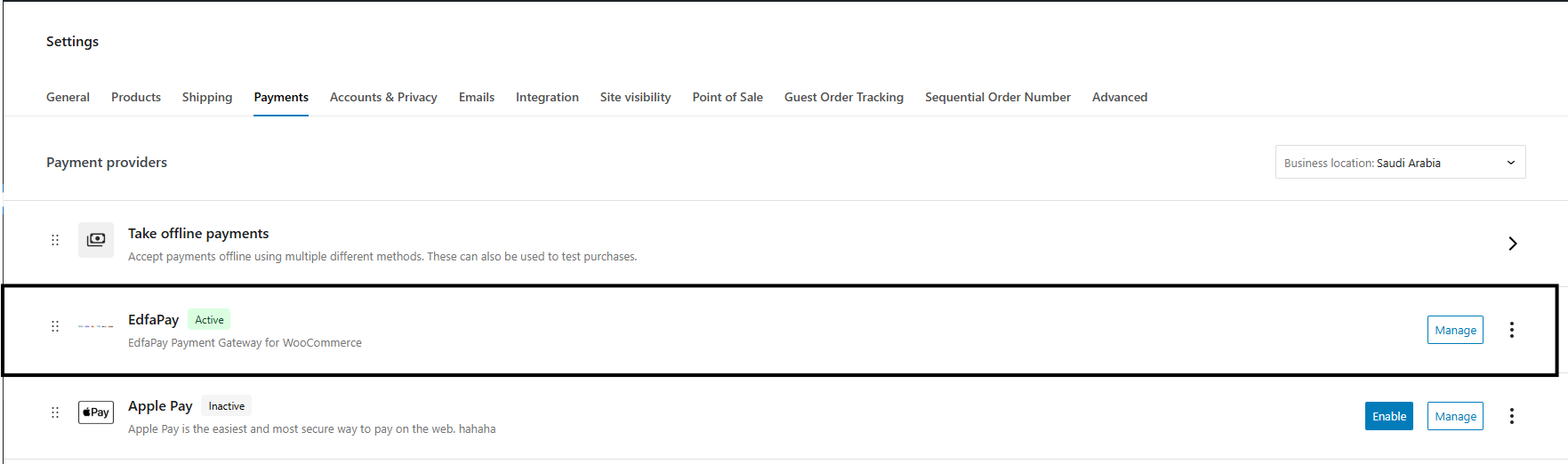
-
Click the “Manage” button next to the “EdfaPay” method to access its settings page.
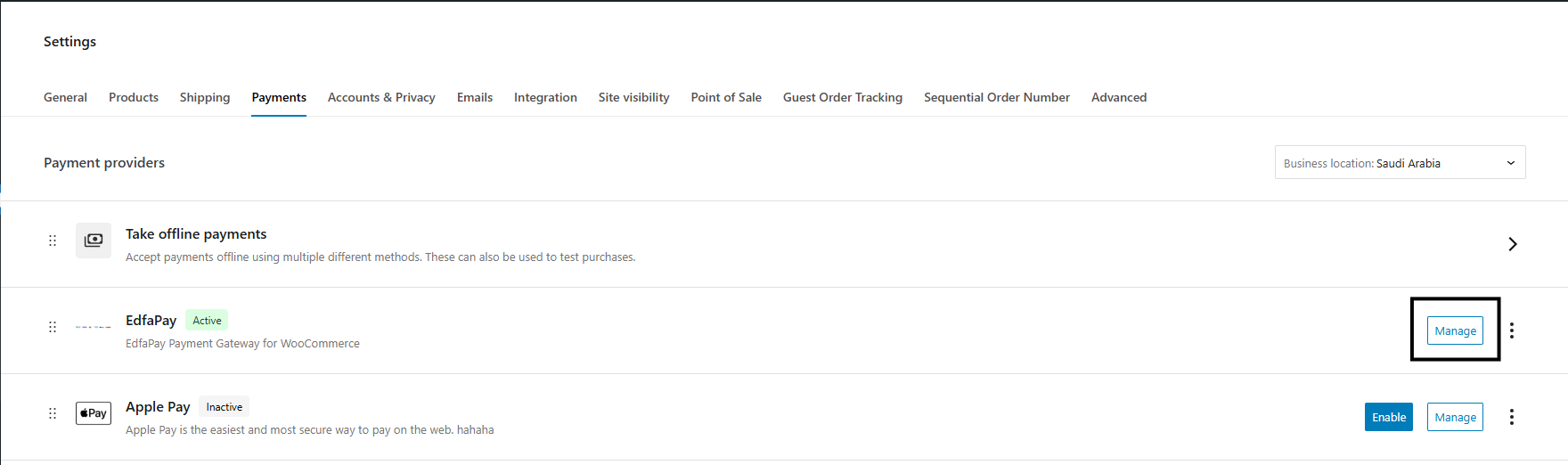
-
Fill in the required fields :
-
Merchant Key
-
Merchant Password
-
Checkout Type → Set to Redirect to Payment Gateway
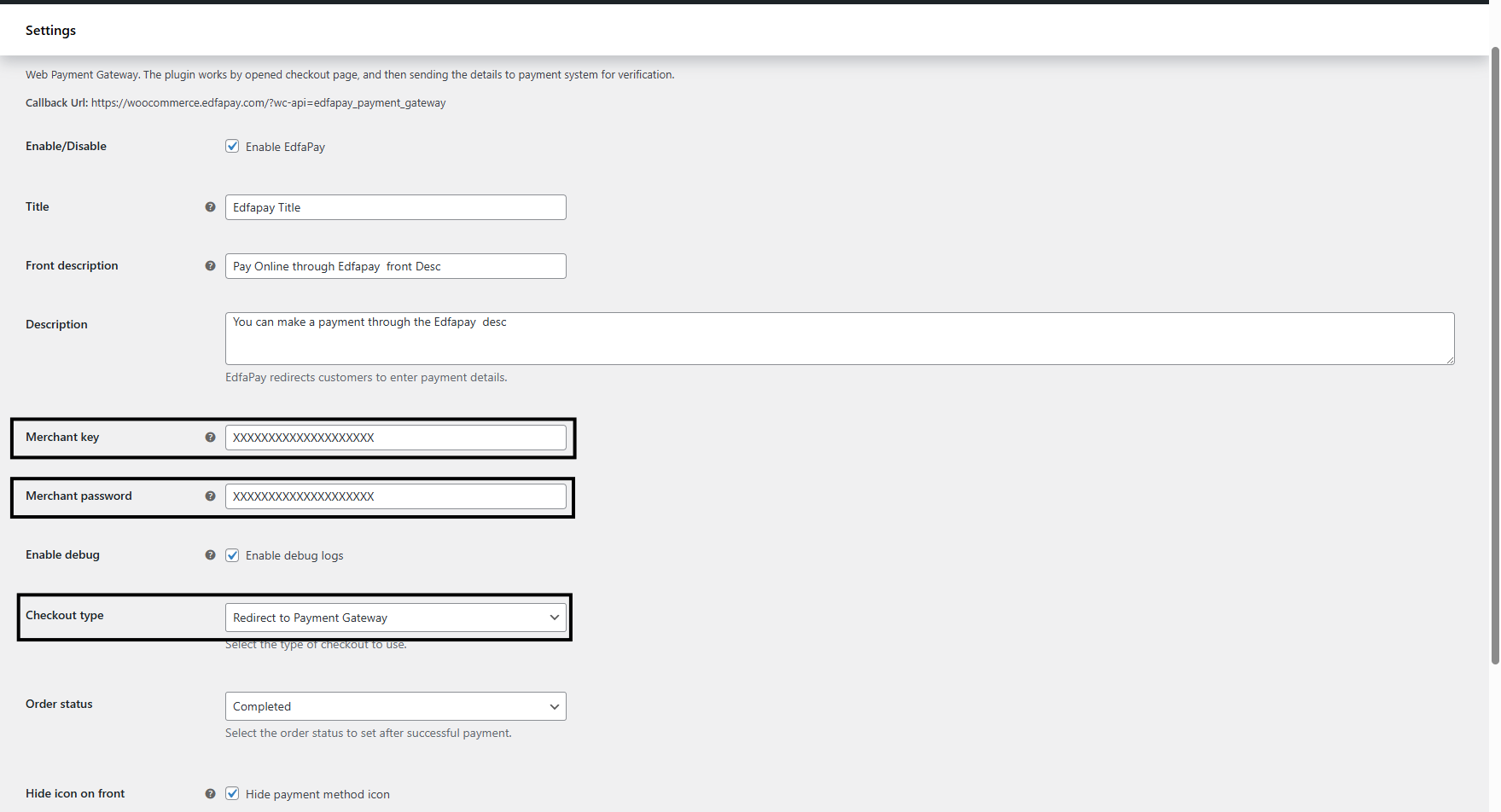
-
-
Please copy the Webhook URL shown in the settings and send it to the EdfaPay Tech support team so we can activate callbacks on our side.

-
Order Status
Choose the desired Order Status that should be automatically assigned when a payment is successfully completed. This status is essential for tracking order progress and triggering any post-payment actions in your system. -
Save Changes
Once all settings are updated, scroll down and click the Save changes button.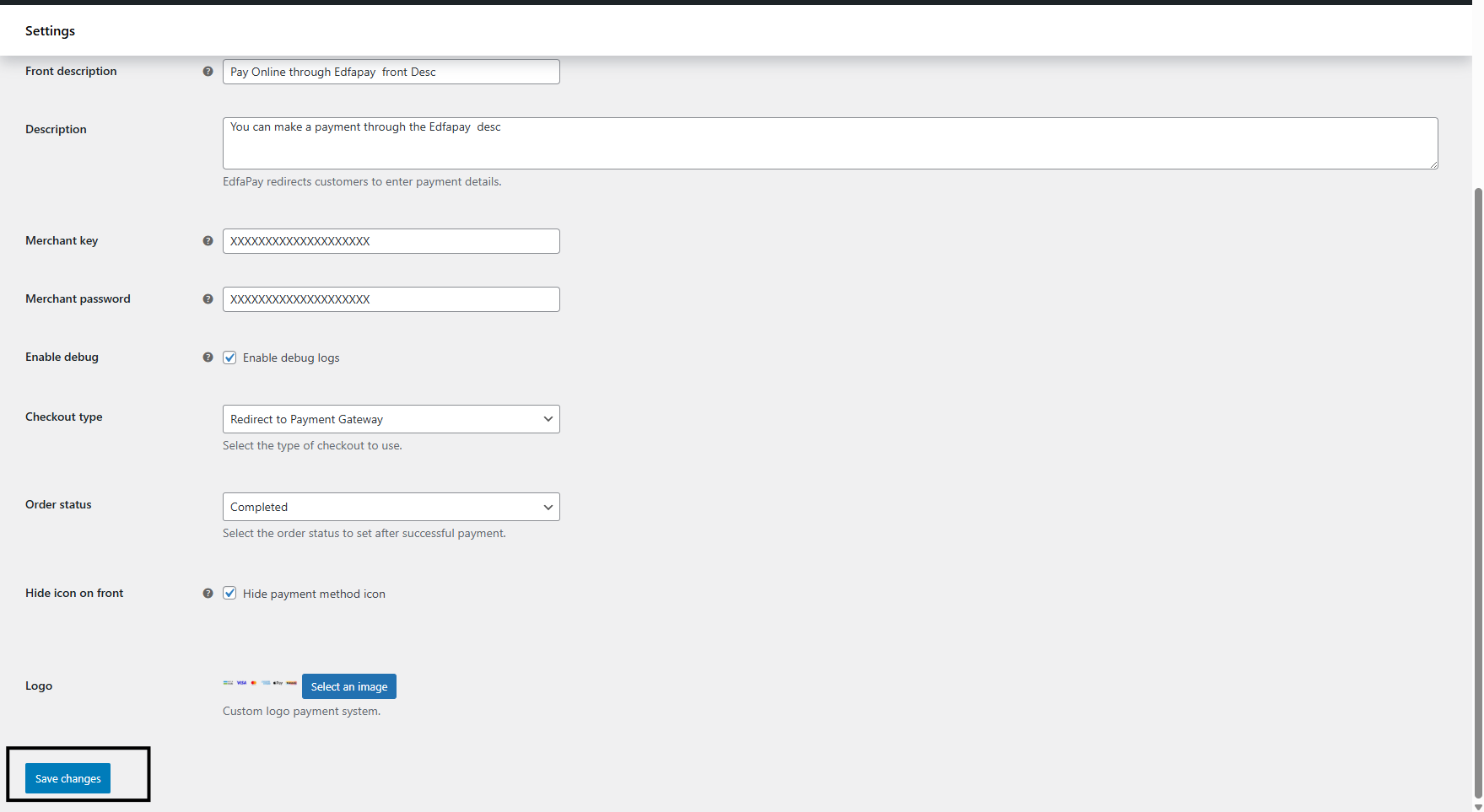
Notes
- Webhook URL:
The Webhook URL shown in the EdfaPay plugin settings must be shared with the EdfaPay team for proper transaction notifications. - Redirect Behavior:
After a successful payment, the user will be redirected back to your website along with a status parameter. This allows WooCommerce to reflect the order status accordingly. You can track the result through the Orders section in WooCommerce.
Updated about 4 hours ago